
I get a lot of requests from people wanting to know how to embed multiple Foscam video camera feeds into their web page. To make things simple for everyone I decided to slap together another Foscam auto-code-generator.
If you have come to my site before you know the drill. Just plug in a few values in the form below and the foscam auto code generator will spit out the exact code you need to embed multiple cameras into your website. Easy peasy…
Scripting it the way I have greatly reduces human error and allows you to create the code you need depending on the cameras you have. Because I have have both the Foscam FI8918W & the new Foscam FI9821W HD camera, this auto-generator works with both. And since the FI8910W uses the same API as the FI8918W, it supports that also. So you can mix and match as you like.
I have things setup to generate code for four cameras. If you only have two or three just enter the data for what you have and it will output the code for that many cameras.
For each camera, make sure you select the appropriate Camera Type from the corresponding pull-down so the correct code is generated.
If you would like to embed code for a Foscam FI9821W, FI8918W, or FI8910W into a single web page click the corresponding link.
To Embed Multiple Foscam Video Camera Feeds into Your Web Page Follow These Steps
Step 1
Using the Foscam Control Panel setup a guest account with visitor privileges.
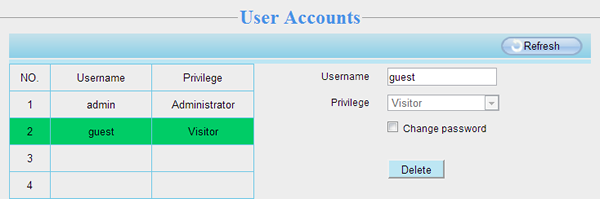
!!! WARNING !!!
Do not use your admin account otherwise your guest will be able to take total control of your camera.
Also keep in mind that guest users WILL BE ABLE TO control various aspects of your camera like enabling/disabling the video feed, speaker and mic, panning and tilting the camera, etc.
Translation: People on the internet WILL BE ABLE TO listen to, view, and record whatever your camera is next to. Even if that was not your intent.
Step 2
Enter the following information about your Foscam Camera:
Note:Your URL must be externally accessible and include the port number you assigned it: http://yoursite.com:portnumber
Camera 1 |
Camera 2 |
 |
 |
Camera 3 |
Camera 4 |
 |
 |